extra credit,
1. Blog Post: Start by publishing a blog post at your blog called "Tech Tip: HTML Link" (with Tech Tip as the label) and in that post please let me know if you have ever written/edited HTML before, or if this is your first time using HTML directly. Publish the post. You will then leave a comment on the post which will have a clickable link.
2. Find a webpage: In a different tab in your browser, go to the webpage that you want to link to. It can be anything at all.
3. Open the comment box: Go to the blog post where you are leaving your comment and click on the Comment option to open the Comment box.
4. Type the text: Type the text you want to appear in the comment. For example, I typed this in the Comment box in the example above:
I'm adding this comment with a link to the Freebookapalooza as an example of a clickable link.
5. Put wickets around the link text. Now you need to decide which part of the text you typed will be the clickable part. Use a pair of greater-than/less-than signs to put what are called "wickets" around the clickable link text. Here's how I did that in the example above:
I'm adding this comment with a link to the <>Freebookapalooza<> as an example of a clickable link.
6. Add the "a" tags to the wickets. The "a" (anchor) tag is what you use to create a clickable link. This is a tab that is used in a pair: a starts the link, and /a closes the link. So you will put a in the first wicked, and /a in the second wicket:
<a>Freebookapalooza</a>
7. Add the href tag. The "href" attribute is how you create a link to an http webpage address. You will add that to the first wicket:
<a href>Freebookapalooza</a>
8. Create a space for the address. Next, you
image link image picture
link to the comment= wki on mental hospital

.gif)
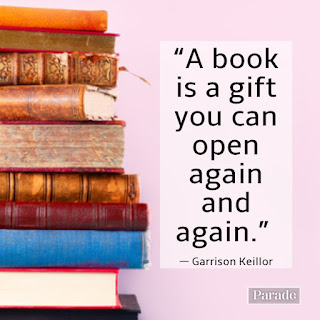
Comments
Post a Comment